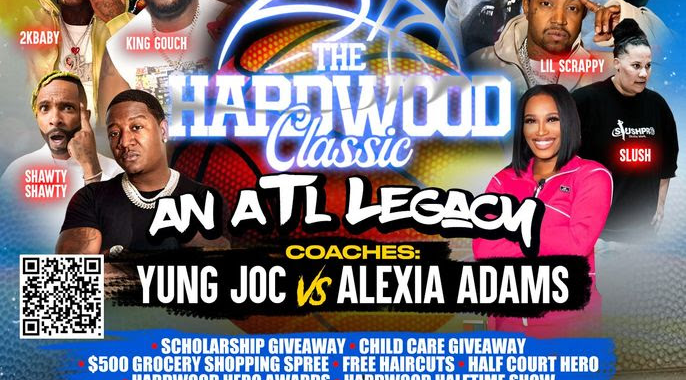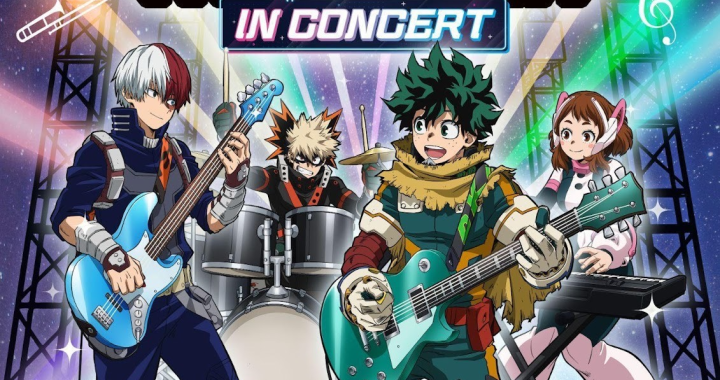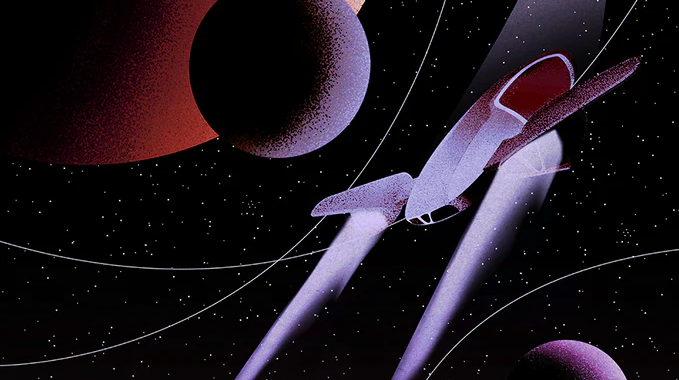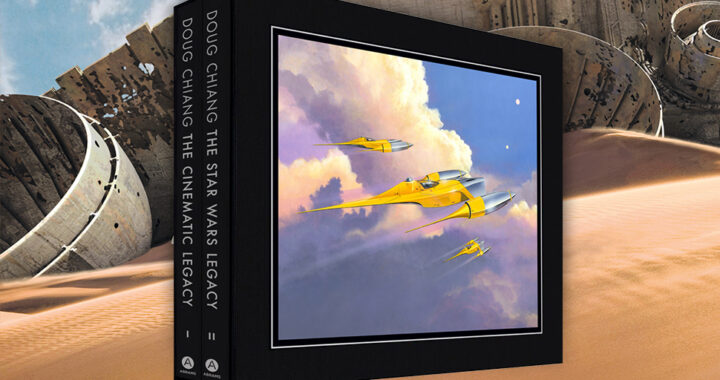Optimal Settings and Tools to Enhance Your Gaming Experience on macOS
Optimizing a Mac for gaming has become more viable and compelling with the introduction of macOS Ventura and its Metal 3 graphics framework. The synergy between hardware and software on Mac has historically lagged compared to other platforms, primarily due to a limited selection of titles and performance issues. However, recent developments have shifted this dynamic, making Macs a more enticing option for gamers.
To enhance Mac gaming, consider peripherals such as controllers which can significantly improve the gameplay experience for many game genres. While a mouse and keyboard setup might be more appropriate for strategy or shooter games, a controller could be the better choice for platformers or racing games. This flexibility to use various input devices further broadens the appeal and functionality of Macs for a diverse range of gaming scenarios.
Optimizing Mac Hardware for Gaming
To enhance gaming performance on a Mac, one should focus on the system’s hardware. Strategic upgrades and understanding the capabilities of the hardware can lead to a smoother and more immersive gaming experience.
Upgrading RAM and Storage
Upgrading the RAM (Random Access Memory) of a MacBook Air or any Mac model is critical for improved gaming performance. More RAM allows for better multitasking and smoother handling of memory-intensive games. Additionally, replacing a traditional hard drive with an SSD (Solid State Drive) or supplementing storage with an external SSD can greatly reduce load times and enhance gameplay responsiveness.
Leveraging External GPUs
Macs with Thunderbolt 3 ports allow users to connect an external GPU (eGPU). An eGPU can dramatically boost a Mac’s graphics processing power, thereby enhancing the visual aspects and performance of games. Here are some key points to consider:
- Compatibility: Ensure the eGPU is compatible with macOS.
- Hardware Requirement: A Mac with Thunderbolt 3 is necessary for eGPU use.
Understanding Apple Silicon Performance
Apple’s transition to in-house Apple Silicon processors, beginning with the M1 and followed by the M2 series, has yielded substantial enhancements in performance. The integrated GPUs in these chips are adept at running most contemporary games with efficiency.
Nevertheless, the most sophisticated hardware is not immune to software-related hiccups. Being skilled in troubleshooting these problems is crucial. Yet sometimes, the only solution is to hard restart MacBook Pro. It’s a painful process, but it will definitely fix all issues and hopefully boost the system’s stability overall.
Software and macOS Settings for Better Gaming
Enhancing gaming performance on a Mac involves optimizing both software settings and macOS system preferences. With the right adjustments, users can experience improved graphics and smoother gameplay.
Tweaking Graphics and Game Settings
To maximize game performance, players should adjust the in-game graphics settings. Lowering resolution or detail levels can significantly enhance frame rates. Additionally, turning on full-screen mode often allocates more system resources to the game. Some games also offer a ‘Game Mode’ or similar optimization settings designed to boost performance.
Managing Resources with Activity Monitor
MacOS’s Activity Monitor is a powerful tool for managing system resources. Gamers can use it to monitor CPU and memory usage, closing unnecessary applications that may be siphoning resources during gaming sessions. To open Activity Monitor, one can navigate to the ‘Utilities’ folder or use Spotlight search.
Utilizing Game Mode and Optimizations
While macOS does not have a built-in ‘Game Mode’ as some other operating systems do, users can optimize their system by disabling features such as automatic updates and notifications. They can adjust these settings in the ‘System Preferences’ menu, ensuring that software updates and Notification Center alerts don’t interrupt gameplay.
Peripheral and Accessory Integration
Integrating peripherals and accessories can significantly enhance the gaming experience on macOS. High-quality audio and responsive game controls are critical elements to immerse oneself fully in the game.
Using Game Controllers
For gamers accustomed to console-style play, the addition of game controllers is essential. macOS supports a variety of controllers, including Xbox and PlayStation controllers, which can be connected via Bluetooth. On top of the convenience they offer, these controllers often come with a recognizable game controller icon, making them easy to identify and set up.
To pair a controller with a Mac:
- Ensure the controller is in pairing mode.
- Open Apple menu > System Preferences > Bluetooth.
- Select the device from the list to pair.
Bluetooth controllers offer the advantage of a cable-free experience, leading to an organized and agile gaming setup. However, it is vital to monitor the Bluetooth connection for any potential audio latency, which could affect gameplay.
Enhancing Audio with AirPods
For private and high-fidelity in-game audio, Apple’s AirPods are a superior choice for Mac gamers. They provide a convenient wireless experience and are known for their low audio latency. Players should note the Bluetooth sampling rate as it pertains to audio quality, as AirPods handle it effectively. It’s critical to pair AirPods to the Mac correctly to ensure optimal performance and avoid any lag that could detract from the gaming experience.
Users should also keep their AirPods’ firmware up-to-date for enhancements and ensure that the charging case is nearby to avoid any interruptions in the gaming sessions.
Gaming Ecosystem and External Platforms
The macOS gaming landscape is becoming more vibrant and integrated, offering extensive compatibility with external platforms and devices. Users can now explore a variety of gaming libraries and seamlessly connect their gaming experiences with other Apple devices.
Exploring Gaming Platforms and Libraries
MacOS has made significant strides in aligning itself with popular gaming libraries such as Steam. This platform not only offers a plethora of games but also ensures that titles compatible with macOS are easily accessible to users. Developers are increasingly utilizing the Game Porting Toolkit, which facilitates the porting of games to macOS, thereby expanding the gaming library available to Mac users. With this toolkit, developers can efficiently bring their games to a system that was not traditionally known for its gaming prowess.
Connecting with iPhone and iPad for Gaming
The synergy between macOS and other Apple devices such as the iPhone and iPad has created a cohesive gaming experience. Games available on these devices can often be played on a Mac, especially with features like Continuity that Apple offers. This allows players to start a game on one device and continue it on another without losing progress, making the ecosystem more attractive for gamers who value flexibility and integration across devices. Moreover, developers are encouraged to create multi-platform games, which further boosts the compatibility across the Apple ecosystem.
Author Profile
Latest entries
 GamingDecember 31, 2025Jili Games 101: What’s So Special & Thematic Titles Intro
GamingDecember 31, 2025Jili Games 101: What’s So Special & Thematic Titles Intro ColumnsJune 19, 2025Unleashing Your Comic Universe: How Writers Can Amplify Their Reach on Social Media
ColumnsJune 19, 2025Unleashing Your Comic Universe: How Writers Can Amplify Their Reach on Social Media ColumnsMay 1, 2025Winning Strategies: Maximizing Your Success with Real Money Pokies
ColumnsMay 1, 2025Winning Strategies: Maximizing Your Success with Real Money Pokies GamingApril 11, 2025Is Marvel Rivals the Hero Shooter We’ve Been Waiting For?
GamingApril 11, 2025Is Marvel Rivals the Hero Shooter We’ve Been Waiting For?